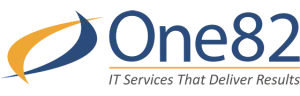February 17, 2025
Windows 10 is approaching its end-of-life, with official support concluding in October 2025. This raises an important question for both businesses and individuals still using the operating system: Should you upgrade to Windows 11 or replace your devices entirely? Here's a straightforward guide to assist you in making the best decision based on your requirements, budget, and objectives.
Step 1: Check Compatibility
Before making a choice, you need to assess whether your current hardware meets the requirements for Windows 11. Microsoft has established specific system criteria to ensure the new operating system operates effectively and securely. Key requirements include a compatible 64-bit processor (1 GHz or faster with at least 2 cores), 4 GB of RAM (8 GB or more is recommended for optimal performance), 64 GB of storage, and TPM version 2.0 (Trusted Platform Module).
To check compatibility, you can use Microsoft's PC Health Check tool for a quick assessment or manually review your device's specifications. If your system does not meet the compatibility standards, you will need to upgrade your hardware or consider a replacement.
Step 2: Evaluate The Age Of Your Devices
Consider the age of your current hardware. Devices older than five years can be slower and less efficient, and they may not meet Windows 11's requirements. Reasons to replace older devices include their proximity to the end of their life cycle, the limited benefits of upgrading components like RAM or storage, and the increased security risks associated with outdated firmware and hardware vulnerabilities.
Step 3: Assess Your Performance Needs
Reflect on whether your current hardware fulfills your daily requirements. Consider factors such as speed (are your devices slowing you down during important tasks?), reliability (do you frequently experience crashes or malfunctions?), and scalability (can your current hardware accommodate future software updates and workloads?). If your devices are functioning well, upgrading to Windows 11 might be the most economical choice. Conversely, if performance issues are hindering productivity, replacing your hardware could ultimately save you money by avoiding downtime and inefficiencies.
Step 4: Weigh The Costs
Budget considerations are critical when deciding whether to upgrade or replace. Upgrading existing devices generally incurs lower upfront costs (if they are compatible) but may involve additional expenses for component upgrades like adding RAM. Replacing devices usually entails a higher initial cost but offers better long-term value, as it includes newer hardware optimized for Windows 11's features and security.
Step 5: Consider Future-Proofing
Newer devices feature the latest technology, providing enhanced security features such as hardware-based encryption, faster processing speeds, and improved energy efficiency. They also offer better compatibility with modern applications and peripherals. Investing in new devices now can prepare your business for future growth and innovation, ensuring your systems remain efficient for years to come.
Pro Tip: Involve An IT Professional
If you're still uncertain about the best course of action, collaborating with an IT provider can streamline the decision-making process. They can evaluate your current setup, advise whether to upgrade or replace based on your specific needs, and manage the transition to reduce downtime and disruption.
Take The Next Step
Deciding whether to upgrade or replace your devices
doesn't have to be overwhelming. Start with a FREE Discovery Call to
evaluate your systems and get personalized recommendations for a smooth
transition to Windows 11.
Click here or give us a call at 408-335-0353 to schedule your FREE call today!
Don't wait until the October 2025 deadline - get ahead
of the game and ensure your business is ready for what's next.